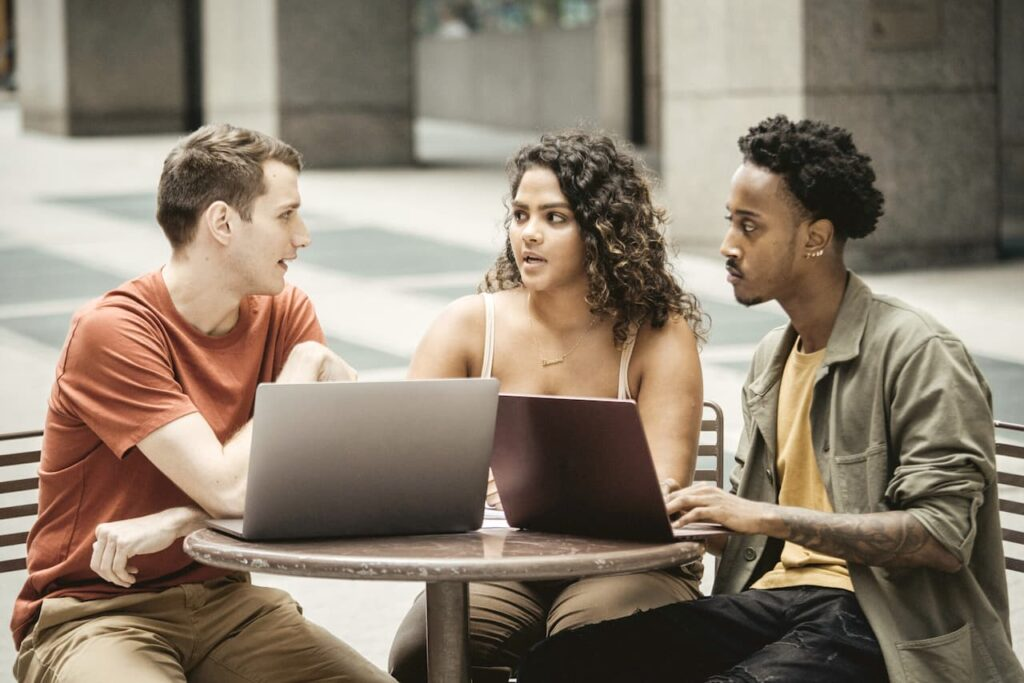In this fictive example, based on solutions we’ve implemented for customers, we’ll demonstrate a solution where people can use points received for completed training to get a discount on selected online stores or to give a donation to a charity organization.
The solution showed in this example is created as a custom solution in Learn365 built with the Microsoft Power Platform and SharePoint and is meant to work as an example of what can be built in Learn365 employing the tools of the Microsoft 365 platform.
Diego, the HR Manager at Compafi, seeks to create a continuous learning environment in the organization where employees find learning that can help them solve daily tasks and progress their career in the company.
To support this environment of continuous learning, Diego has invited everyone in the company to the learning portal. At the learning portal, there are many high-quality courses in both business-specific areas and personal development. Every employee is allowed to take all the online courses they wish.
However, Diego notices that only few employees seek out courses on their own initiative. Therefore, he wants to create a motivational factor that can increase the employees’ own search for learning. He gets inspired by how motivational techniques in games can create and maintain a certain behavior through rewards.

Continuing Education Units
Diego creates a concept where employees get a tangible reward when they complete a course.
First, Diego adds a value in the Continuing Education Units (CEU) field of all courses that he will encourage people to complete. The CEU is the number of points the learner will earn from completing this course.

Digital wallet
Then, Diego ensures every employee will have a digital wallet where they will collect the CEU points they get for completing courses.
Diego creates a digital wallet that learners can easily access via their learning portal in SharePoint, Teams, and the Learn365 mobile app. To develop this wallet, he uses Microsoft Power Apps.
Every time a learner completes a course, the CEU points achieved by completing this course will be added to the learner’s personal wallet as coins.
The CEU points are stored in a SharePoint list and are added to the wallet via a Microsoft Power Automate solutions.

Status email
Once a month, all employees receive a status email providing them an overview of how much they have earned during the month, the account balance, and how many coins they can earn for their wallet by completing these courses. Diego has created this solution with Microsoft Power Apps and Microsoft Power Automate.
Learners can easily access their wallet through the learning portal, the monthly status email, or a link in the learner’s My Training Dashboard.

Using the coins
At any point in time, learners can go to their wallet and choose to use the coins they have earned.
They can use them to get discount from a selection of shops, or to use them as a money donation to a charity organization that they can choose from a list.
When they choose what they want to spend their coins on, it triggers a notification to the HR department, who takes care of the practicalities and returns a receipt and a discount code to the chosen store.
In their wallet, learners can view their history of transactions.

We present this example of implementing rewards for completed training to showcase how Learn365 and Microsoft 365 tools can be used together to create customizable, gamified learning environments. By incorporating a reward element to training, organizations can motivate employees to engage with learning content in new ways. This includes encouraging more independent learning searches, as well as giving employees continuous drive to complete training with the point system.
With employee engagement and skill development being some of the top initiatives for modern businesses, creating an engaging learning environment has never been as critical.
If you’d like to learn more about the benefits of gamifying your learning content, download our eBook all about Boosting Employee Engagement Through Learning Gamification.
Note: The solution described in this article is created as a custom solution built with the Microsoft Power Platform and SharePoint.
In the example of this article, the solution is created using Microsoft Power Apps and Power Automate. However, a similar solution can be created with a different approach. The best approach depends on the individual organization and solution requirements.